The result of the EPS Topik Exam taken on Ashoj 10 & 11, 2071 has been published today.
Only 6.2 % of the applicants have passed the test.
Passing criteria : Applicants who scored 80% of the marks are considered pass for Manufacturing category while applicants who scored 78% are considered pass for Agriculture.
Total : 3663 have passed.
Agriculture : 895
Manufacturing: 2768
Among these only 200 are female, 3463 are male applicants.
Please find the attached file.
Click Here To Download
Wednesday, October 15, 2014
Friday, August 29, 2014
Removing Bueno Search
Bueno Search Removal
Windows 8
- Move mouse cursor to the bottom right of the screen.
- Click Settings and go to Control Panel.
- Select Uninstall a program and remove Bueno Search.
Windows Vista & Windows 7
- Open Start menu and click Control Panel.
- Go to Uninstall a program and remove Bueno Search.
Windows XP
- Open Start menu and go to Control Panel.
- Select Add or remove programs and uninstall Bueno Search.
How to remove Bueno Search from browser
Mozilla Firefox
- Click Firefox button and go to Options.
- Under General tab, click Restore to Default button and click OK.
- Click the search engine icon on the left of search box (top right corner).
- Select Manage search engines and remove Bueno Search from the list. Click OK.
- Press Ctrl+Shift+A and Add-ons manager tab will open.
- Disable and remove Bueno Search from Extensions.
Internet Explorer
- Press Alt+X and click Internet options.
- Under General tab, click Use Default and click OK.
- Press Alt+X again and to go Manage add-ons.
- Remove Bueno Search from Toolbars and Extensions.
- Click Search providers on the left.
- Set a new default search engine, remove Bueno Search.
Google Chrome
- Press Alt+F and go to Tools.
- Click Extensions and remove Bueno Search.
- Click Settings on the left and mark Open a specific page or set of pages.
- Click Set pages and change your home page address. Click OK.
- Select Manage search engines under Search.
- Set a new default search engine, delete Bueno Search and click Done.
Wednesday, July 23, 2014
NTC ADSL Configuration
Please follow the following steps for your ADSL configuration.
Before going to the main configurations, make sure all the hardware's are set up properly.
To set up the hardware's properly, please follow these simple steps.
1.Take the telephone incoming line and insert it in the splitter( you need to buy the splitter to use ADSL) - there is one port in one side and two ports at the other side of the splitter). Insert this main line in the single port one.
2. From the other side of the splitter, join one to the phone line(land line) and the other to your router.
Now, the hardware's on place. Follow these to configure the ADSL.
1. Open your laptop/desktop.
2. Now open any web browser (Internet explorer, Firefox, Google Chrome etc.) and Enter address 192.168.1.1
3. Here, a login interface appears. By default,
username : admin
password : admin
4. Remember, the required settings for ADSL are
VPI – 8
VCI – 81
Connection type/ ISP = PPPoE
Username and passwords as given by Nepal telecom
PPPoE service name = ntc
Authentication = AUTO
Encapsulation = LLC
5. If you find difficulties; don't worry ; here are the screen shots for different commonly used routers in Nepal.
For Digicom :
Step 1.
 |
| Step 2 |
 |
| Step 3 |
 |
| Step 4 |
 |
| Step 5 |
 |
| Step 6 |
 |
| Step 7 |
 |
| Step 8 |
For TPLink:
 |
| Step 1 |
 |
| Step 2 |
 |
| Step 1 |
 |
| Step 2 |
 |
| Step 3 |
 |
| Step 4 |
 |
| Step 5 |
 |
| Step 6 |
For CNet
 |
| Step 1 |
 |
| Step 2 |
 |
| Step 3 |
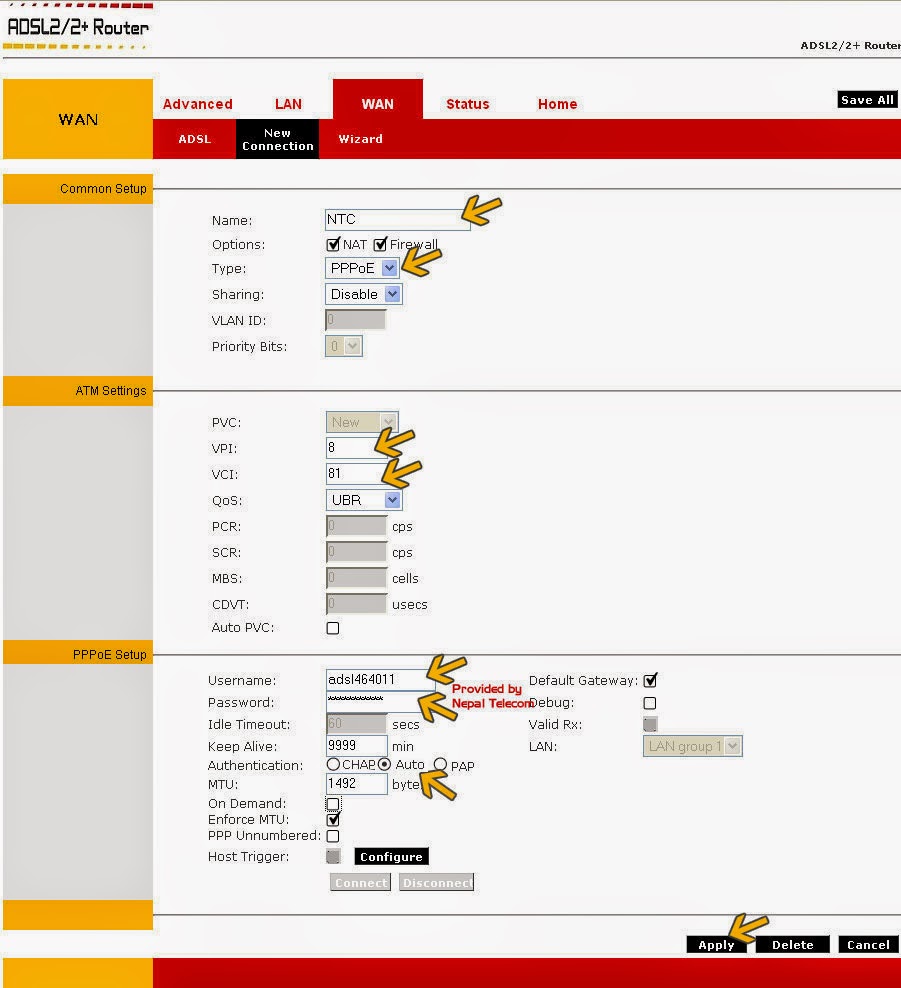 |
| Step 4 |
 |
| Step 5 |
Hope you had your ADSL Set up properly. Happy surfing.
These images have been taken from NTC's site.
Tplink – www.ntc.net.np/internet/adsl/adslRouterConf/tplink/tplink.html
Digicom – www.ntc.net.np/internet/adsl/adslRouterConf/digicom/digicom.html
Dlink – www.ntc.net.np/internet/adsl/adslRouterConf/dlink/dlink2730U.html
Cnet – www.ntc.net.np/internet/adsl/adslRouterConf/cnet/car2-804.html
Digicom – www.ntc.net.np/internet/adsl/adslRouterConf/digicom/digicom.html
Dlink – www.ntc.net.np/internet/adsl/adslRouterConf/dlink/dlink2730U.html
Cnet – www.ntc.net.np/internet/adsl/adslRouterConf/cnet/car2-804.html
How to recharge NTC ADSL from phones ?
We can now pay our NTC ADSL bills through our land line phone or our mobile phones.
Steps to follow:
Step 1. Dial 1413 from your mobile or land line phone
Step 2. Press 1 for Nepali ( if you want instructions in Nepali) or 2 to proceed in English
Step 3. Press 4 for unlimited ADSL and enter your phone number like 015555555# (IMP: the number should be followed by # key)
Step 4. If your ADSL is volume base like 20 GB , 10 GB per month then press 5 and enter the phone number like 015555555# and the number should be followed by # key
Step 5. After the completion of the previous steps, press the PIN code from your Pre-paid recharge card followed by # like for example 1234 5678 8900 3456# the PIN code should also followed by the #key
Step 6. If your recharge card is Nrs.100 or Nrs. 200 or Nrs. 1000 then respective amount will be pay for your ADSL.
For any other queries do write to me or leave comments below.
Steps to follow:
Step 1. Dial 1413 from your mobile or land line phone
Step 2. Press 1 for Nepali ( if you want instructions in Nepali) or 2 to proceed in English
Step 3. Press 4 for unlimited ADSL and enter your phone number like 015555555# (IMP: the number should be followed by # key)
Step 4. If your ADSL is volume base like 20 GB , 10 GB per month then press 5 and enter the phone number like 015555555# and the number should be followed by # key
Step 5. After the completion of the previous steps, press the PIN code from your Pre-paid recharge card followed by # like for example 1234 5678 8900 3456# the PIN code should also followed by the #key
Step 6. If your recharge card is Nrs.100 or Nrs. 200 or Nrs. 1000 then respective amount will be pay for your ADSL.
For any other queries do write to me or leave comments below.
Labels:
ADSL,
Nepal Telecom,
NTC,
Payment,
Recharge,
Volume Based
Subscribe to:
Comments (Atom)
