Please follow the following steps for your ADSL configuration.
Before going to the main configurations, make sure all the hardware's are set up properly.
To set up the hardware's properly, please follow these simple steps.
1.Take the telephone incoming line and insert it in the splitter( you need to buy the splitter to use ADSL) - there is one port in one side and two ports at the other side of the splitter). Insert this main line in the single port one.
2. From the other side of the splitter, join one to the phone line(land line) and the other to your router.
Now, the hardware's on place. Follow these to configure the ADSL.
1. Open your laptop/desktop.
2. Now open any web browser (Internet explorer, Firefox, Google Chrome etc.) and Enter address 192.168.1.1
3. Here, a login interface appears. By default,
username : admin
password : admin
4. Remember, the required settings for ADSL are
VPI – 8
VCI – 81
Connection type/ ISP = PPPoE
Username and passwords as given by Nepal telecom
PPPoE service name = ntc
Authentication = AUTO
Encapsulation = LLC
5. If you find difficulties; don't worry ; here are the screen shots for different commonly used routers in Nepal.
For Digicom :
Step 1.
 |
| Step 2 |
 |
| Step 3 |
 |
| Step 4 |
 |
| Step 5 |
 |
| Step 6 |
 |
| Step 7 |
 |
| Step 8 |
For TPLink:
 |
| Step 1 |
 |
| Step 2 |
 |
| Step 1 |
 |
| Step 2 |
 |
| Step 3 |
 |
| Step 4 |
 |
| Step 5 |
 |
| Step 6 |
For CNet
 |
| Step 1 |
 |
| Step 2 |
 |
| Step 3 |
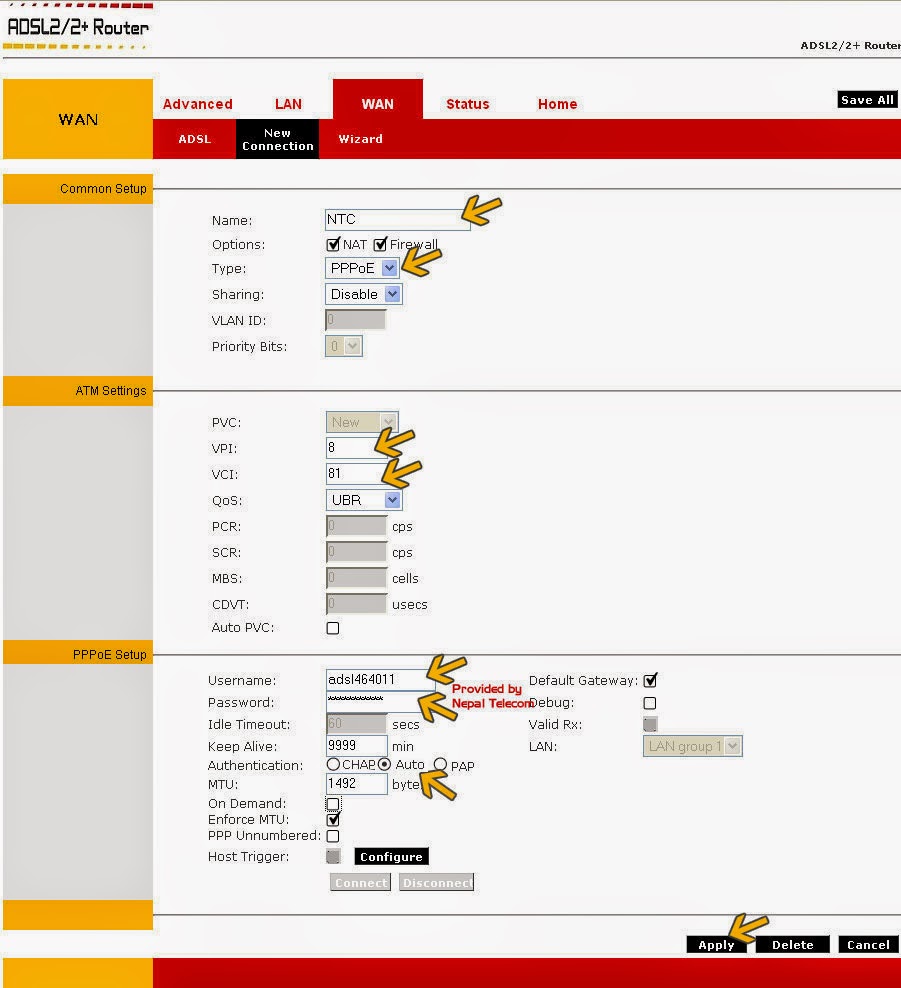 |
| Step 4 |
 |
| Step 5 |
Hope you had your ADSL Set up properly. Happy surfing.
These images have been taken from NTC's site.
Tplink – www.ntc.net.np/internet/adsl/adslRouterConf/tplink/tplink.html
Digicom – www.ntc.net.np/internet/adsl/adslRouterConf/digicom/digicom.html
Dlink – www.ntc.net.np/internet/adsl/adslRouterConf/dlink/dlink2730U.html
Cnet – www.ntc.net.np/internet/adsl/adslRouterConf/cnet/car2-804.html
Digicom – www.ntc.net.np/internet/adsl/adslRouterConf/digicom/digicom.html
Dlink – www.ntc.net.np/internet/adsl/adslRouterConf/dlink/dlink2730U.html
Cnet – www.ntc.net.np/internet/adsl/adslRouterConf/cnet/car2-804.html
